The following describes the steps required to embed photos in a thread post on this forum.
Please note that this forum currently does not provide a photo server service, therefore a third party service such as Photobucket needs to be used to make the photos public. Then the photos can be embedded in your thread posts. In this tutorial, Photobucket is used but other photo server's services would be similar.
Prior to uploading your photos to Photobucket, edit them in a image editor. Crop and enhance the images, then resize them such that the width is no more then 740 pixel wide. Consider saving the edited image with a new name to preserve the original image's resolution.
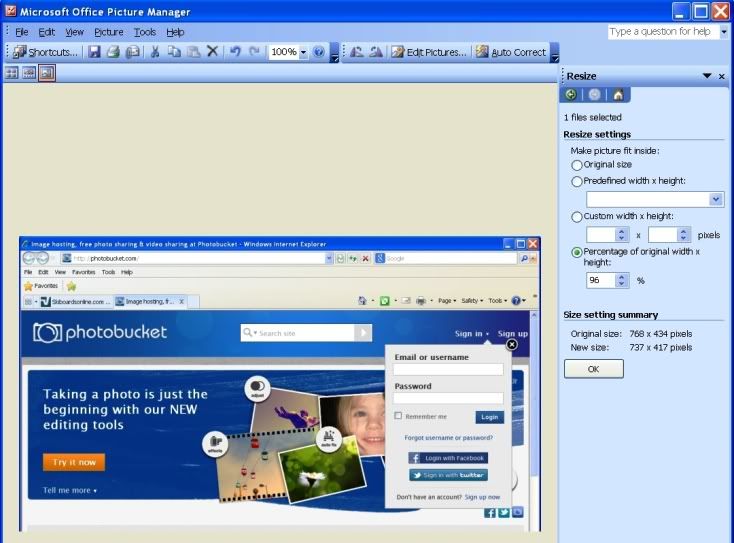
If you have not done so already, create an account on Photobucket, or if you have an account, sign in:
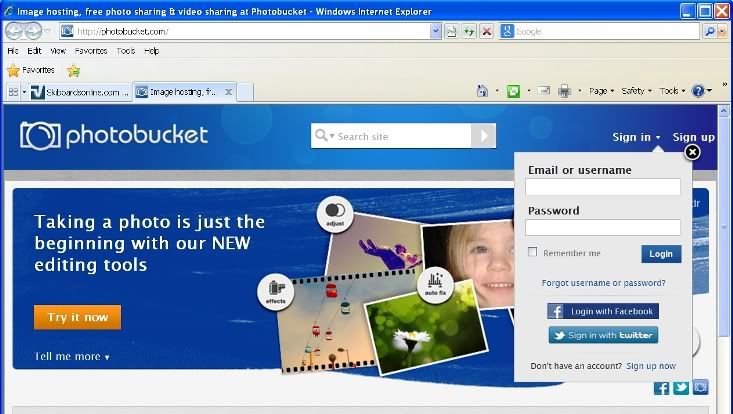
Once you are signed in to Photobucket, select Upload
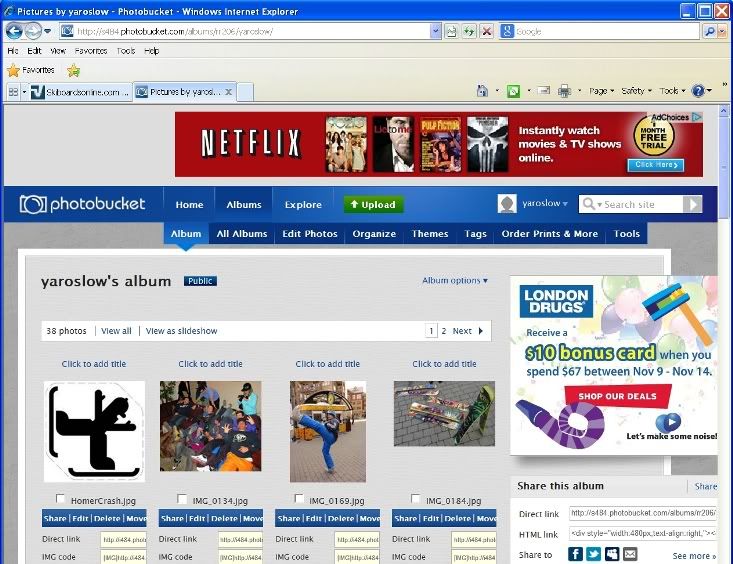
In the Upload page, you will need to select which album you want the images uploaded into. If you want to create a new album, select "New Album":
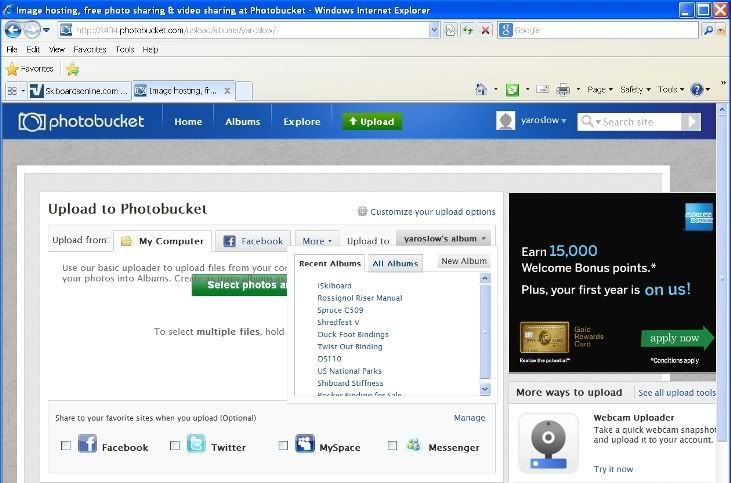
You will then be prompted for a title and other information if you created a new album:
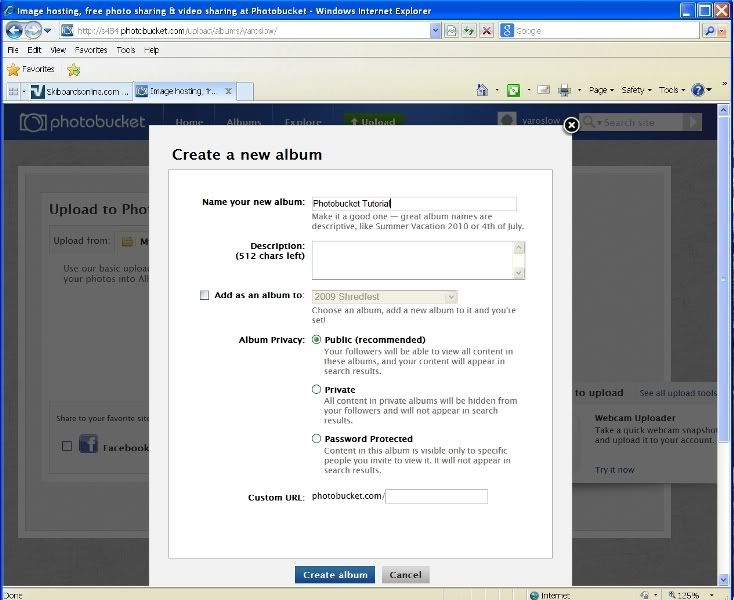
After you select Create Album, you will be taken to the Upload to Photobucket page where you will select "Select photos and videos". In this example, the photos are being uploaded from my computer:
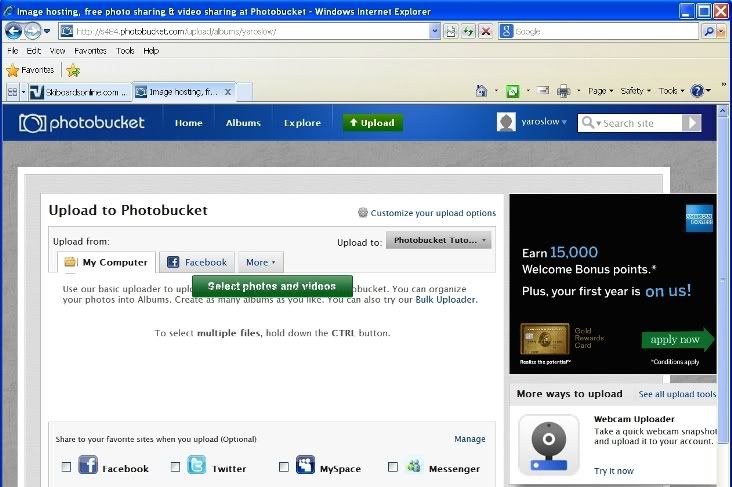
Navigate to the folder on your computer that has the photos you want to upload, select them, and then hit "Open":
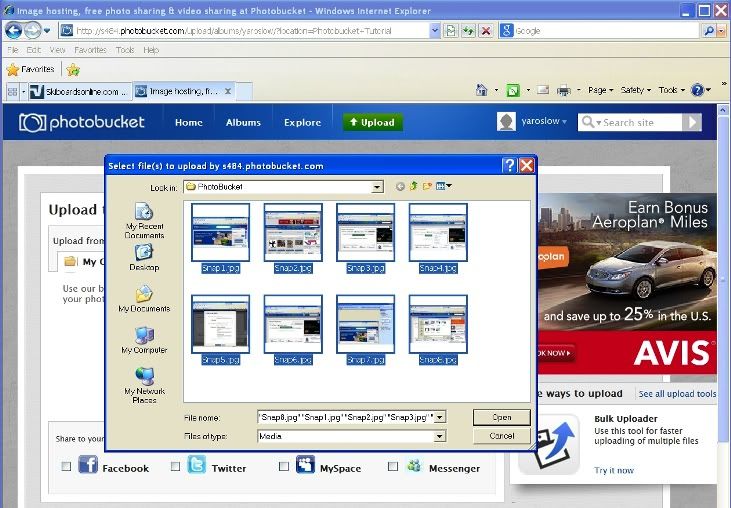
Photobucket will upload the photos and when complete will display them. Select "Save and continue to my album":
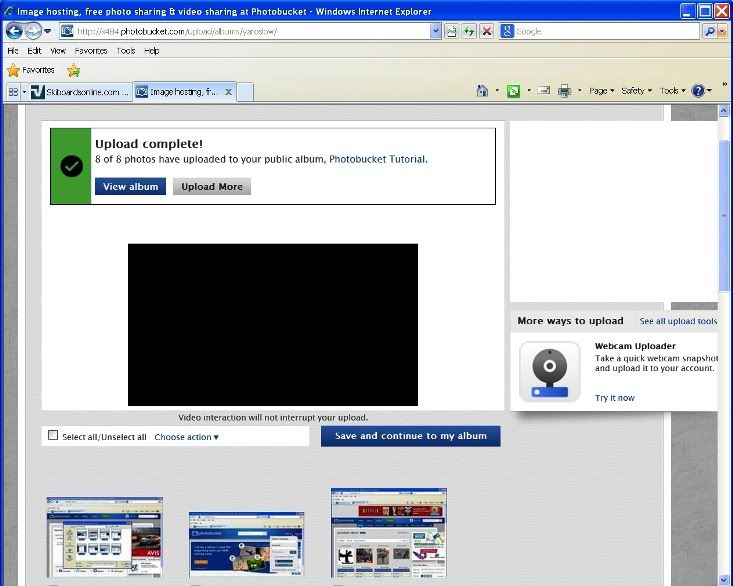
Your photos will then be displayed in the album you selected or created:
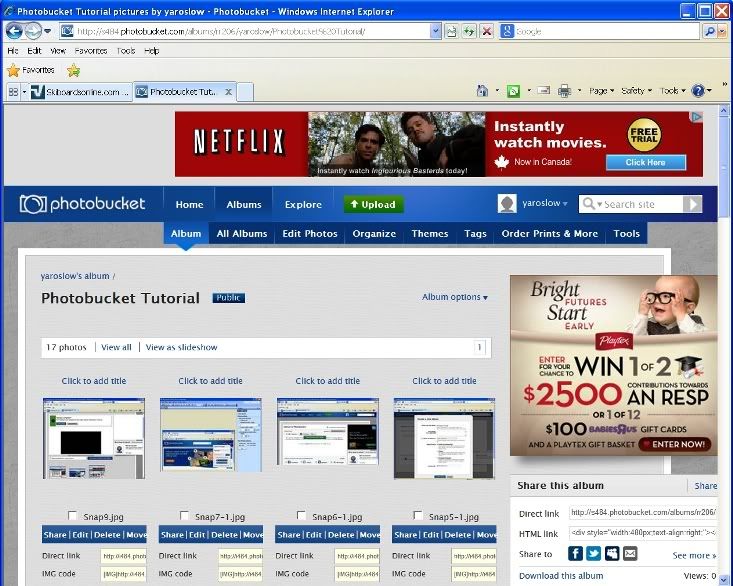
The photos are now ready to be embedded into your forum thread posts.
Prepare your post and when you want to post a photo, go to appropriate album in Photobucket and right mouse click on the IMG code. Select "Copy". Then switch back to your forum post and paste the IMG code into your post at the appropriate location. As an example, this tutorial looks like the following when being created:
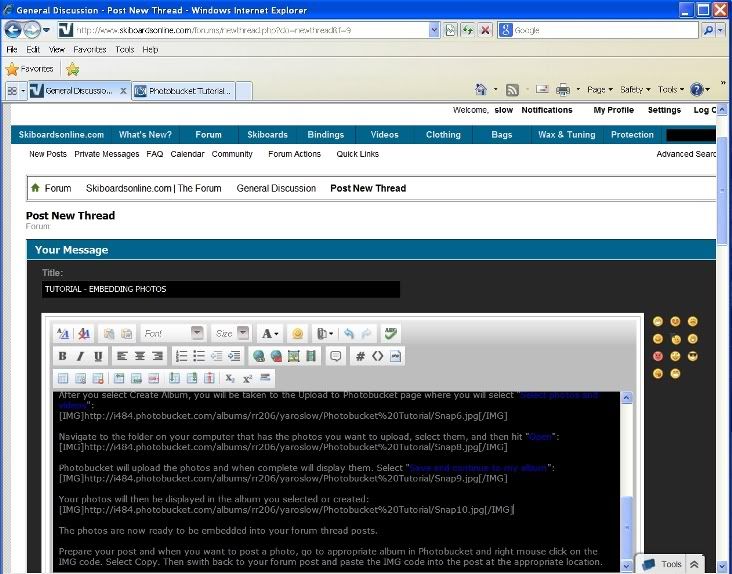
Then submit your post (or New Thread) and you are done.
Please note that this forum currently does not provide a photo server service, therefore a third party service such as Photobucket needs to be used to make the photos public. Then the photos can be embedded in your thread posts. In this tutorial, Photobucket is used but other photo server's services would be similar.
Prior to uploading your photos to Photobucket, edit them in a image editor. Crop and enhance the images, then resize them such that the width is no more then 740 pixel wide. Consider saving the edited image with a new name to preserve the original image's resolution.
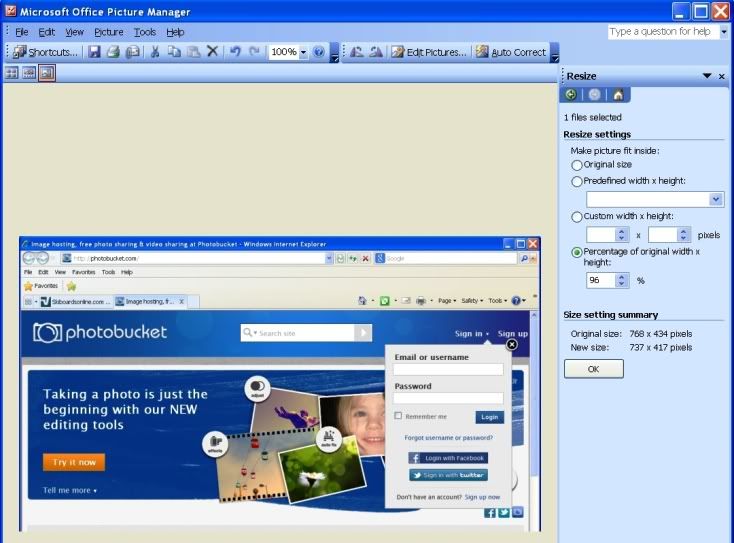
If you have not done so already, create an account on Photobucket, or if you have an account, sign in:
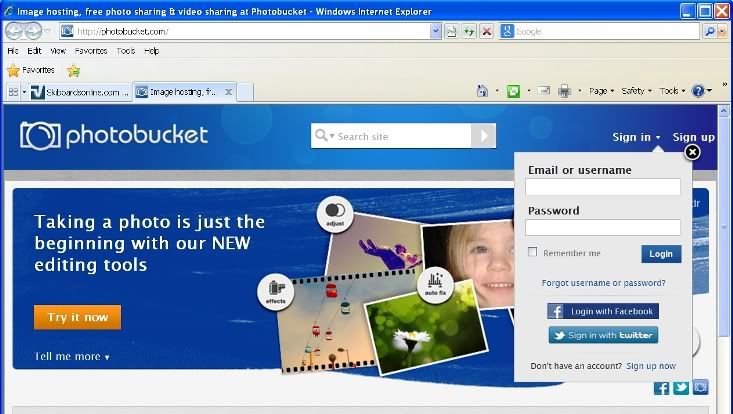
Once you are signed in to Photobucket, select Upload
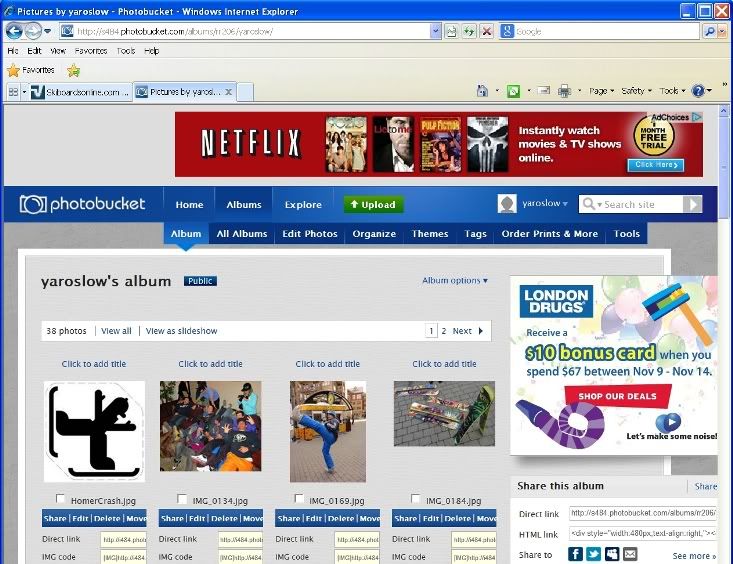
In the Upload page, you will need to select which album you want the images uploaded into. If you want to create a new album, select "New Album":
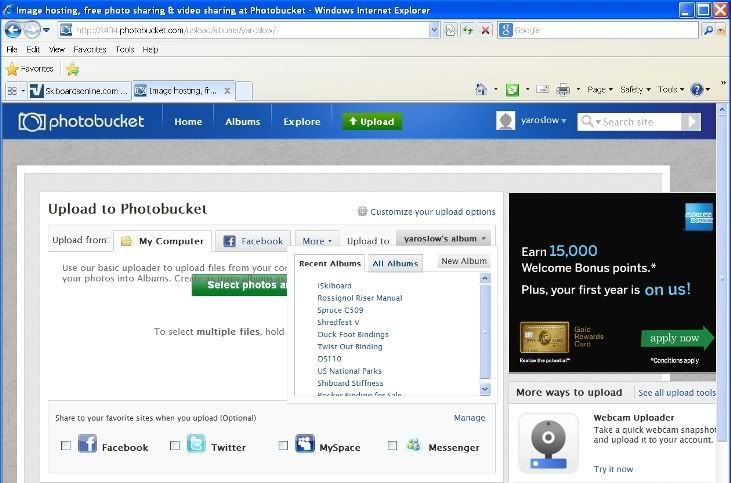
You will then be prompted for a title and other information if you created a new album:
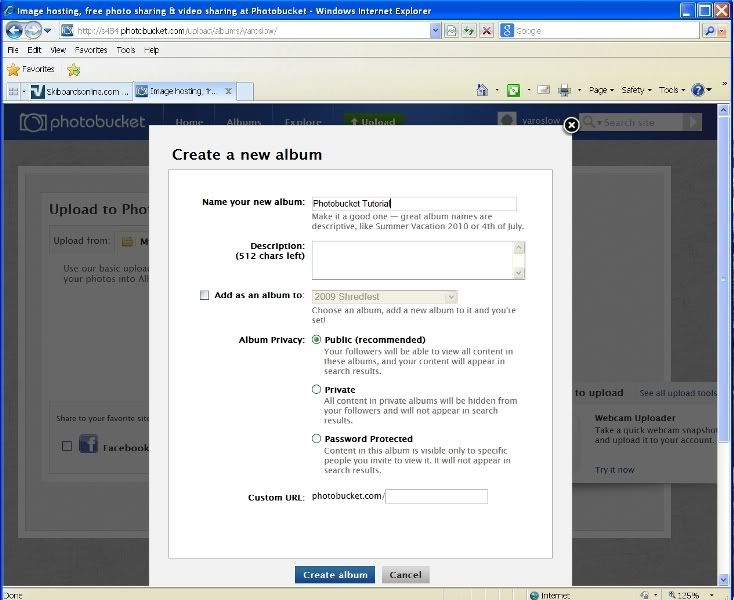
After you select Create Album, you will be taken to the Upload to Photobucket page where you will select "Select photos and videos". In this example, the photos are being uploaded from my computer:
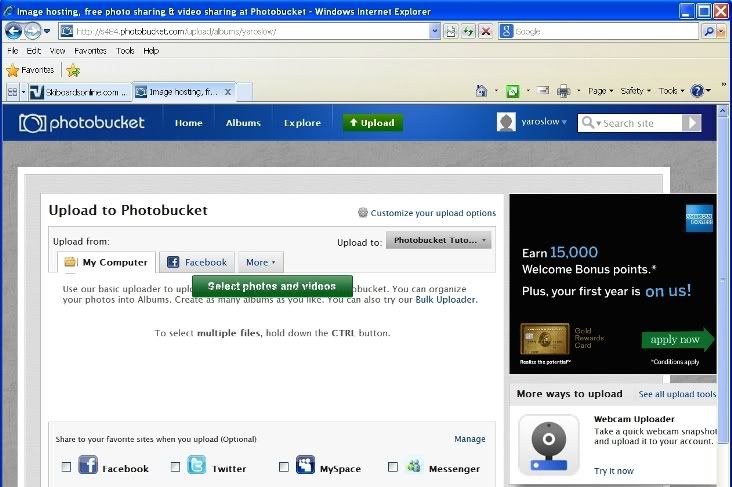
Navigate to the folder on your computer that has the photos you want to upload, select them, and then hit "Open":
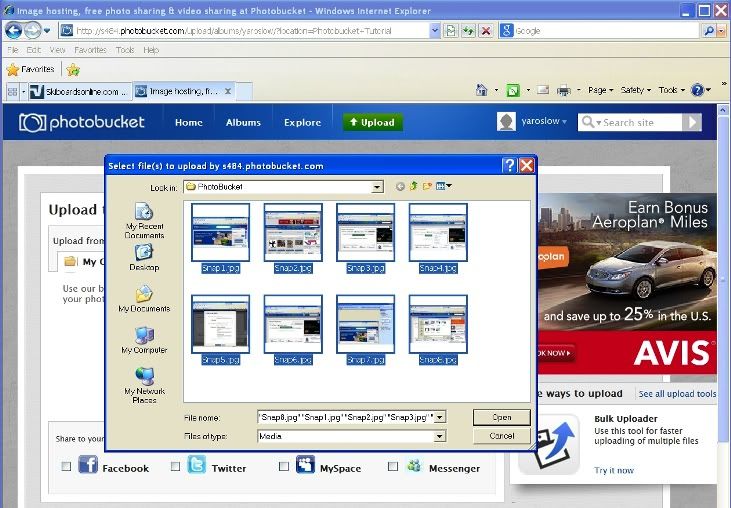
Photobucket will upload the photos and when complete will display them. Select "Save and continue to my album":
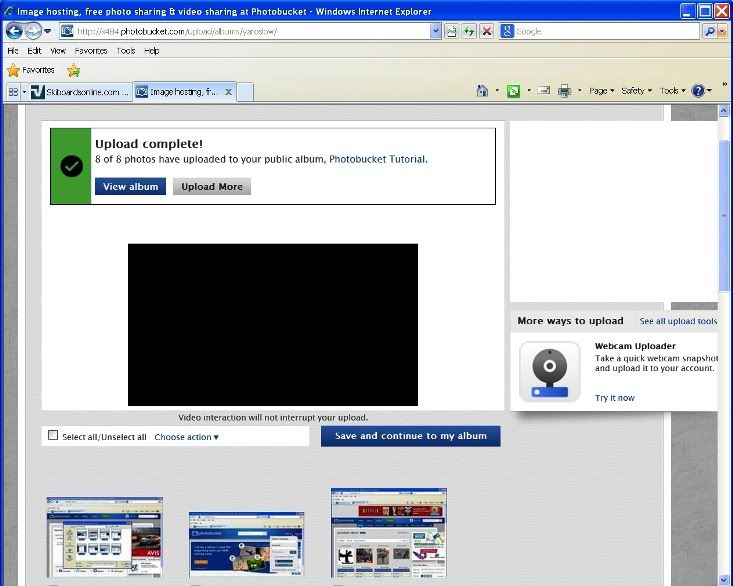
Your photos will then be displayed in the album you selected or created:
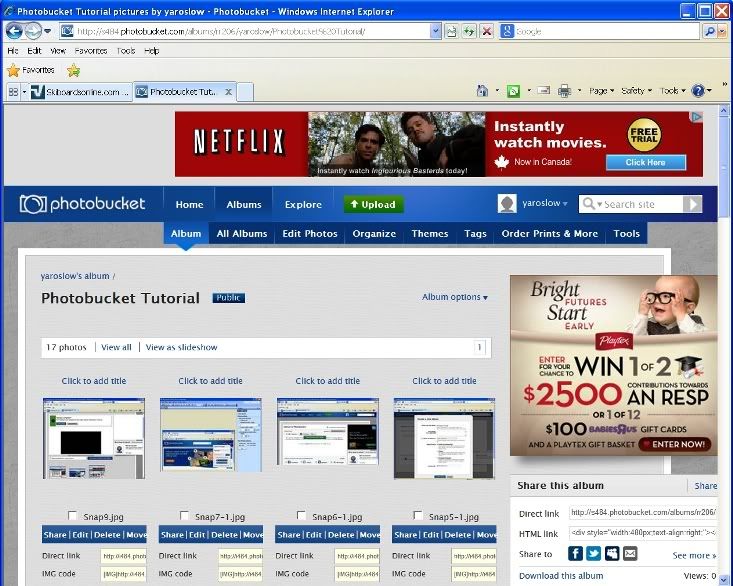
The photos are now ready to be embedded into your forum thread posts.
Prepare your post and when you want to post a photo, go to appropriate album in Photobucket and right mouse click on the IMG code. Select "Copy". Then switch back to your forum post and paste the IMG code into your post at the appropriate location. As an example, this tutorial looks like the following when being created:
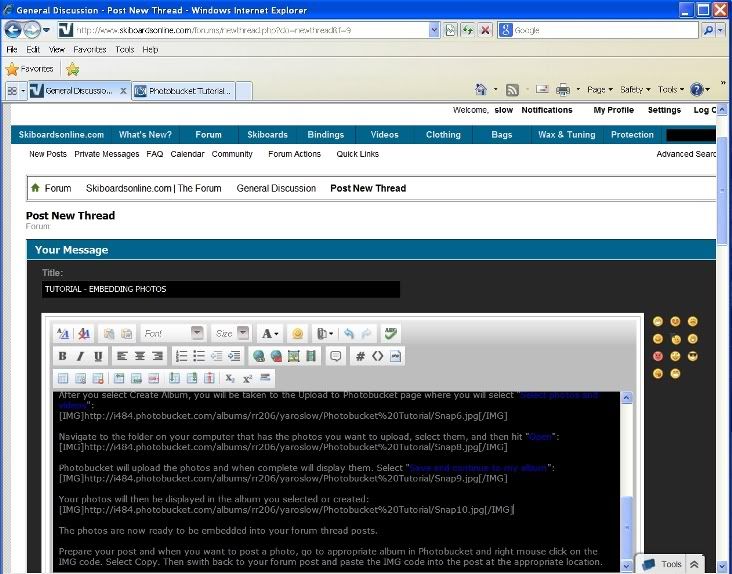
Then submit your post (or New Thread) and you are done.
